How to Type the Euro Sign (€) on Windows, Mac, iPhone & Android
Need to type the euro sign (€) but can’t find it on your keyboard? Whether you’re using Windows, Mac, iPhone, or Android, this guide shows you exactly how to find the euro symbol—step by step.
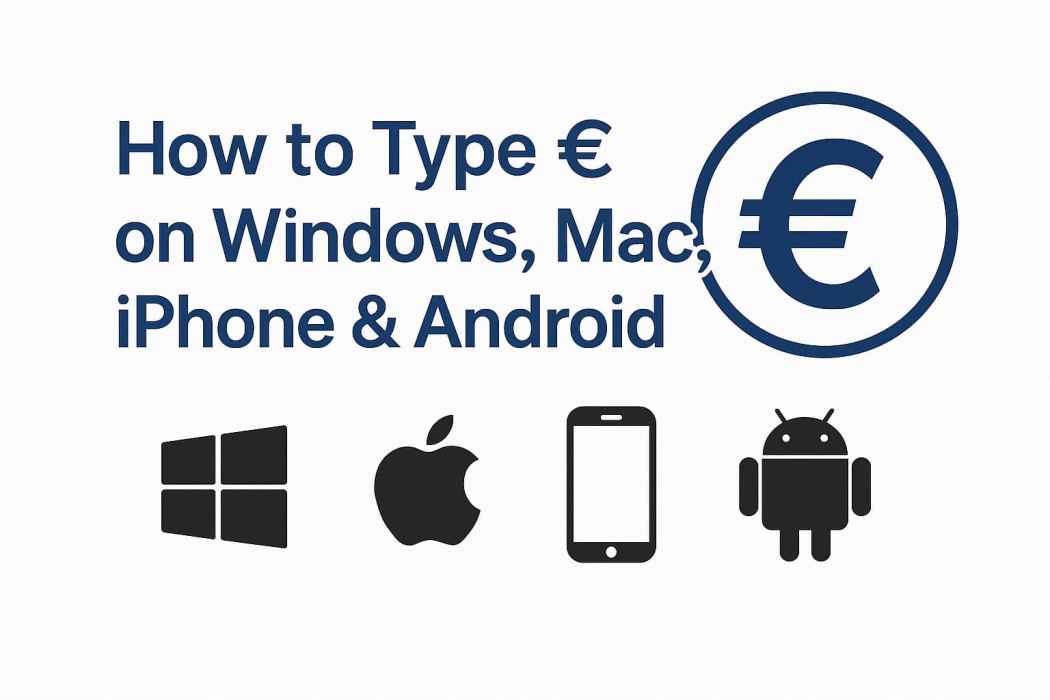
What Does the Euro Symbol (€) Mean?
The euro symbol (€) represents the currency used by many countries in the European Union. It’s based on the Greek letter epsilon (Ε), symbolizing Europe, with two horizontal lines to convey stability.
Need to convert Euros?
Use our Currency Converter for live exchange rates.
Where Should You Place the Euro Symbol?
In most regions, the euro symbol goes before the amount—like €50. In others (such as Ireland or Nordic countries), it may appear after the number: 50€.
How to Type the Euro Symbol on Windows
- Shortcut: Press Ctrl + Alt + 4 (or Alt Gr + 4)
- Numeric keypad: Hold Alt and type 0128
- Copy-paste: If shortcuts fail, just copy this: €
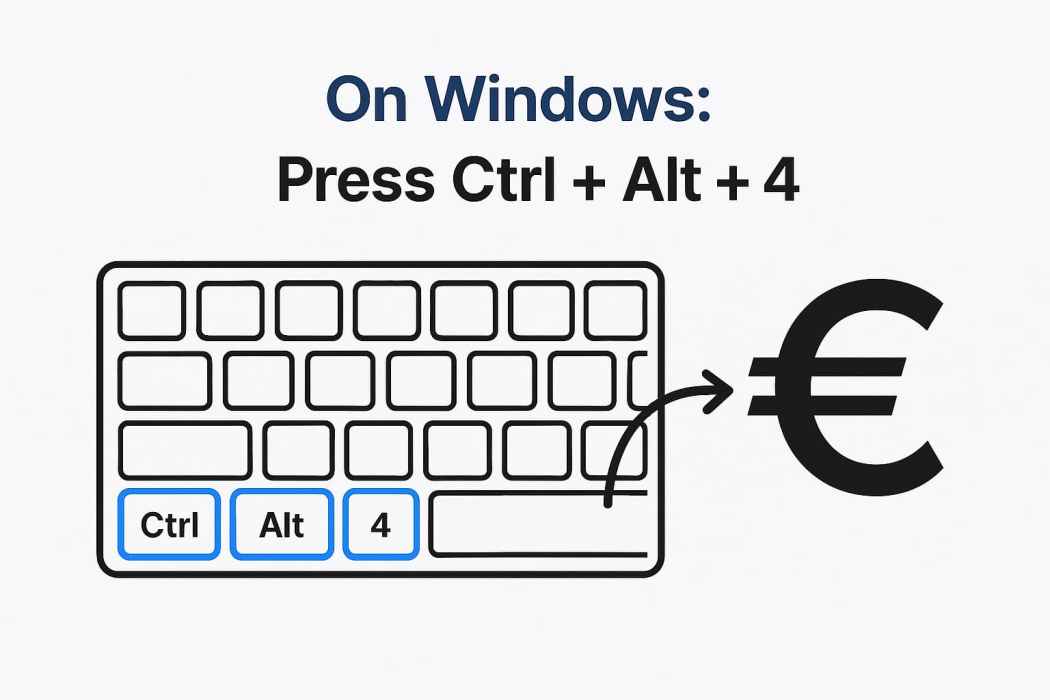
Typing the Euro Symbol on Mac
- Press Option + 2
- On some keyboards (like US layouts), you may need to press Shift too
- If the shortcut doesn’t work, check your keyboard settings in System Preferences > Keyboard > Input Sources
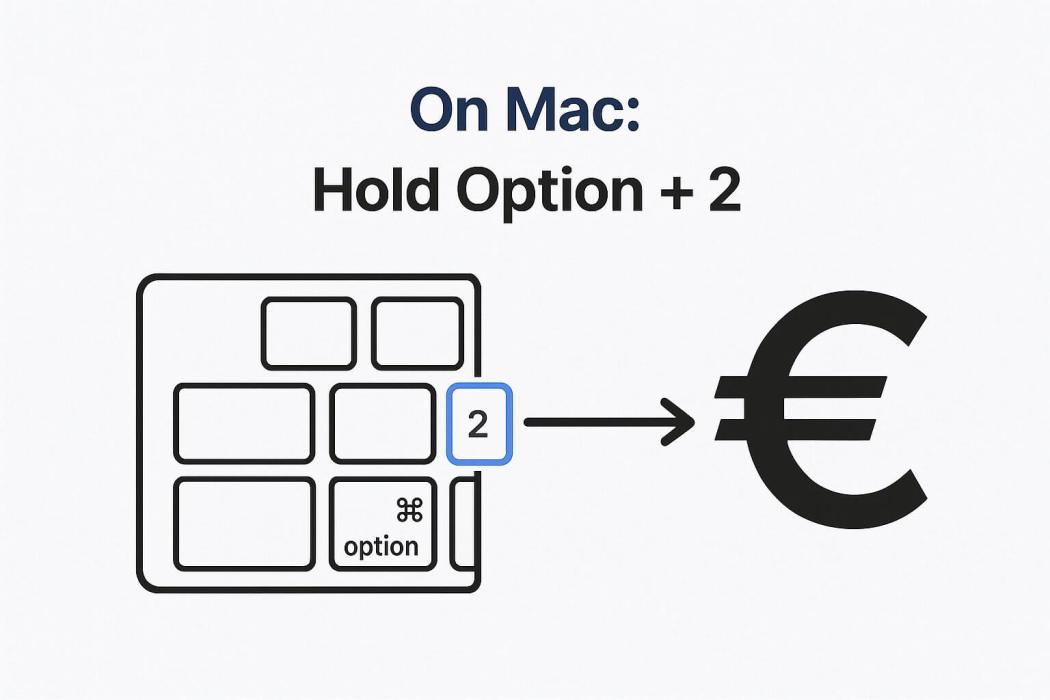
Typing € on iPhone and iPad
- Open the numbers/symbols keyboard
- Press and hold the dollar sign ($)
- Select the € from the pop-up list
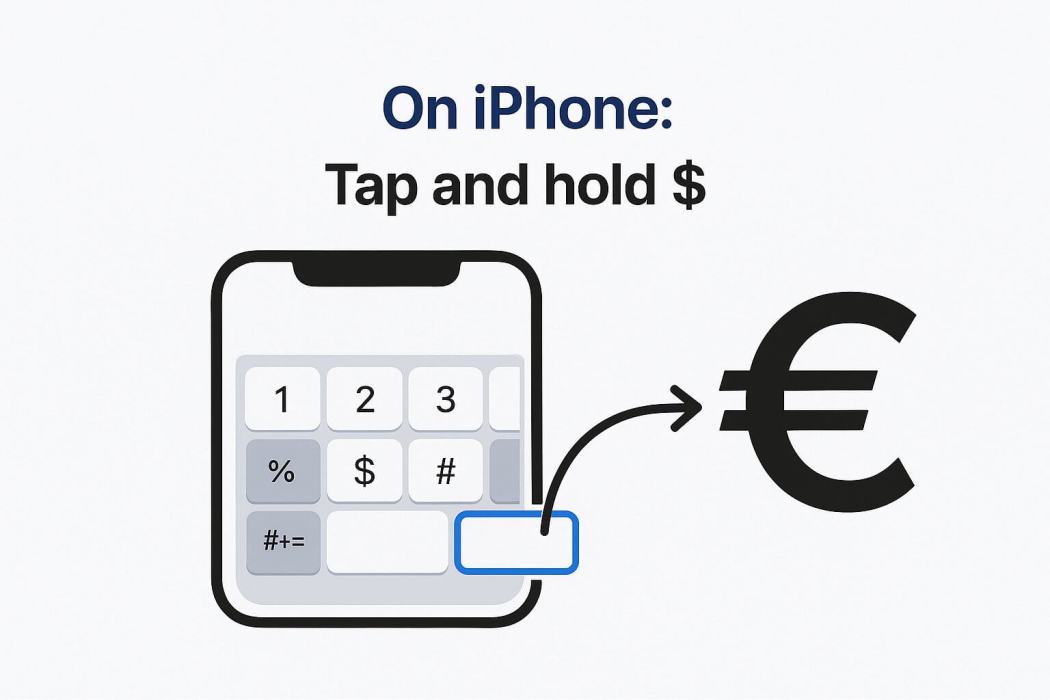
Typing € on Android Devices
- Switch to the symbols keyboard
- Press and hold the dollar sign ($)
- Tap the euro symbol (€) when it appears
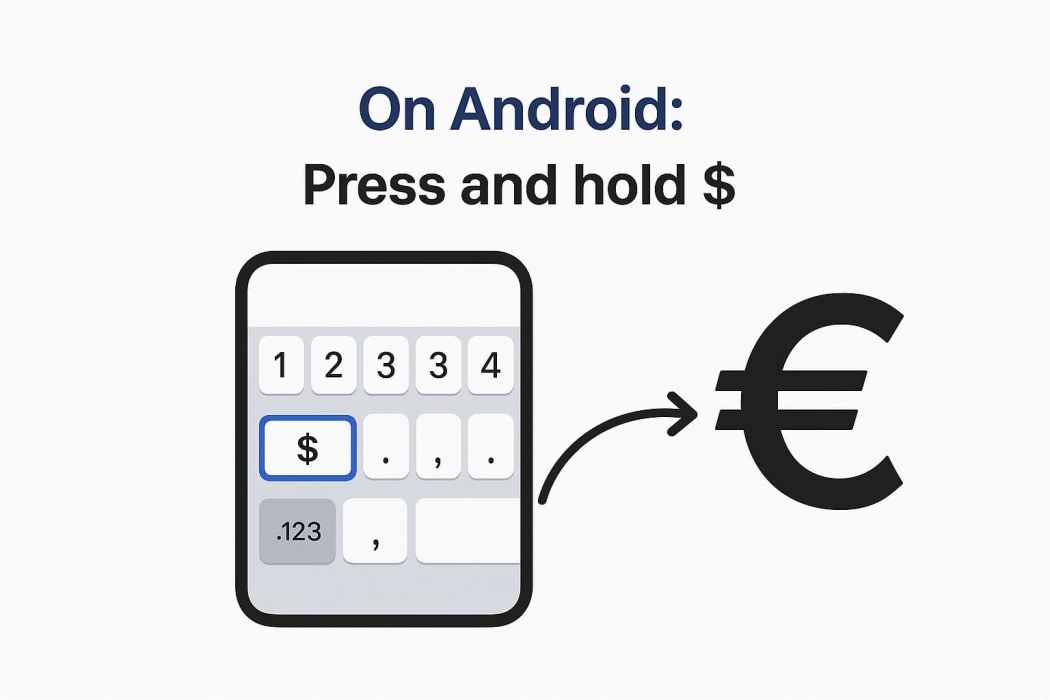
How to Insert the Euro Symbol in Word & Google Docs
In Microsoft Word:
- Go to Insert > Symbol > More Symbols
- Find € in the list and click Insert
In Google Docs:
- Click Insert > Special characters
- Search “currency” and select the euro symbol (€)
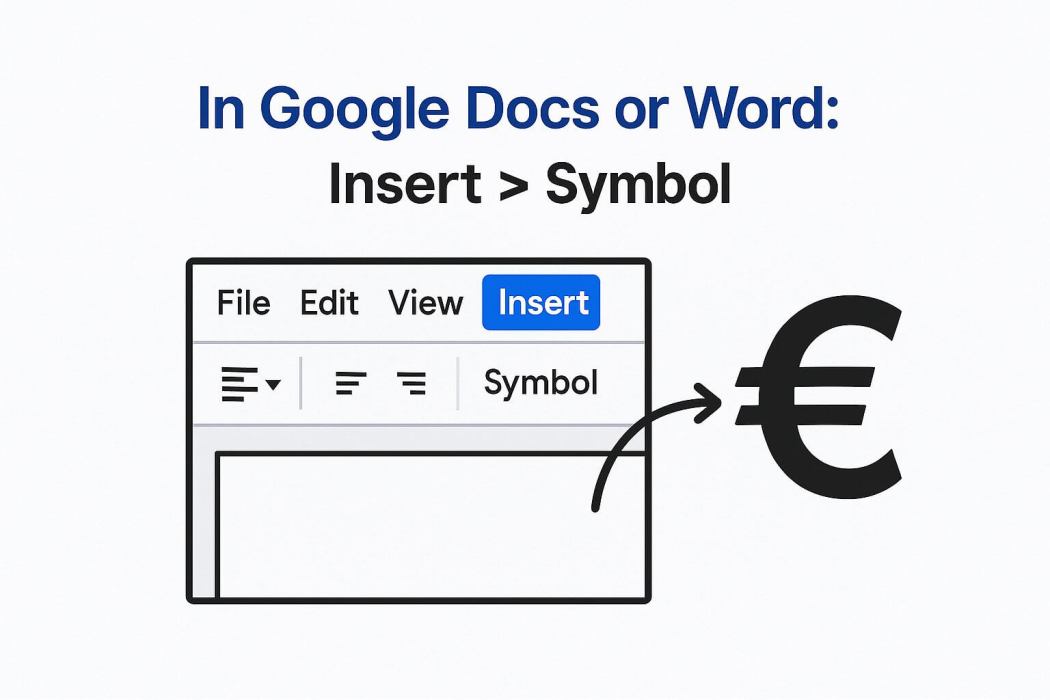
Troubleshooting: If the Euro Symbol Isn’t Working
Keyboard shortcut not responding?
- Check if your layout supports the euro symbol
- Try Alt + 0128 (Windows), or use the Insert option
Symbol missing from your keyboard?
- It might still work—try the shortcuts or switch to a European layout
Mac shortcut failing?
- Go to System Preferences > Keyboard > Input Sources and select a compatible layout
FAQs: Common Questions About the Euro Symbol (€)
Is the euro symbol always before the number?
Not always—some countries place it after.
Why doesn’t my keyboard show the euro symbol?
It may not be printed, but shortcuts or settings can still access it.
Can I type the euro symbol with one key?
Yes, on some European keyboards—use Alt Gr + 4 or Ctrl + Alt + 4
What is the Euro Sign?
The euro sign (€) is the currency symbol used across the Eurozone. It’s often called the euro symbol as well.
Quick Option: Copy and Paste the Euro Symbol (€)
Try Our Currency Symbol Keyboard Tool Need more than just the euro sign?
Use our interactive Currency Symbol Keyboard Tool to copy multiple currency symbols fast—including £, ¥, ₹, and more.
You can also Learn about the euro symbol on the European Union website.
